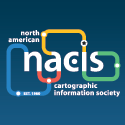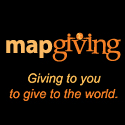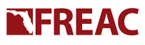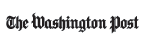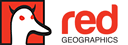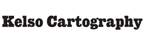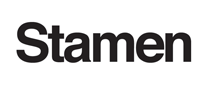Filtering, label size, and placement
Home › Forums › Natural Earth Map Data › Cultural Vectors › Populated Places › Filtering, label size, and placement
Tagged: gucci handbags, labels, North Face Men's Denali Fleece, populated places, QGIS, red wing sale, scalerank
- This topic has 3 replies, 1 voice, and was last updated 12 years ago by
Nathaniel.
-
AuthorPosts
-
April 4, 2012 at 12:54 am #3552
priscellieParticipantHello, all!
I’m new to your world, and I’m trying to learn my way around Natural Earth and the QGIS software. I’m slowly figuring things out, but there are a few points so far that still evade me. Any help would be greatly appreciated!
1. Filtering — The “About” page for this data set says “Use the scale rankings to filter the number of towns that appear on your map.” How do I specify which scale rankings I want? I see it listed under the “Layer Properties –> Fields” tab, but I’m not sure how to apply the filter.
2. Label size and placement — In the About page for this data set, the information is presented in a very orderly way, with the major cities represented in a large, bold font and the smaller cities represented in a smaller, italicized font. How is this accomplished? Also, some labels appear to the left or the right of their cities, while others appear centered. I see how this is controlled globally, but how is it controlled individually?
Thanks again!
April 5, 2012 at 7:13 pm #4364
NathanielKeymaster@priscellie: Welcome!
1. Filtering: use the “scaleRank” attributes. They are numbers from 0 to 9. Smaller values are more important than larger values.
2. Label placement: You can use a combination of scaleRank or population (there are a few columns, use pop_max) to get the text sizing. QGIS has some auto label options. The advanced label engine with the ABC on a diagonal blue line in the toolbar is your best bet (better than the layer properties auto label). The images on the site were custom made in Adobe Illustrator, a pro graphics design tool. An open source peer is Inkscape.
3. Have fun!
April 6, 2012 at 3:26 pm #4365
priscellieParticipant@Nathaniel: Thank you!
Concerning filtering, I’m still missing a step. What tool do I implement to filter based on the “scaleRank” attributes? Is this in Layer Properties (or some other setting GUI), or will I need to write a script to cull the unnecessary data?
April 6, 2012 at 5:21 pm #4366
NathanielKeymasterIn the layer properties window, general tab, query builder: you can make a filter for all the features visible.
If you want to set sizes based on scaleRanks, use the Labels tab there, Label based on “name”. You can use other features there to setup sized by class.
-
AuthorPosts
You must be logged in to reply to this topic.